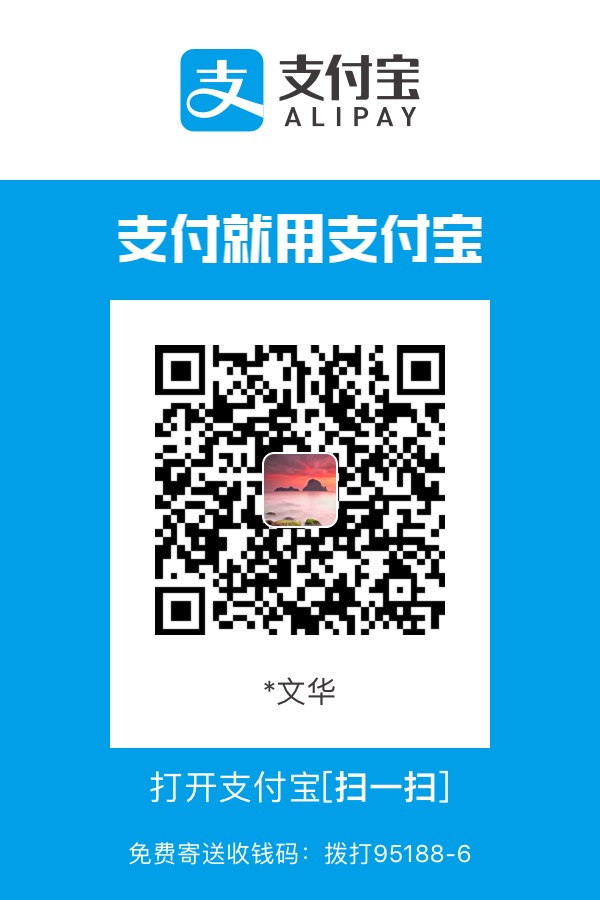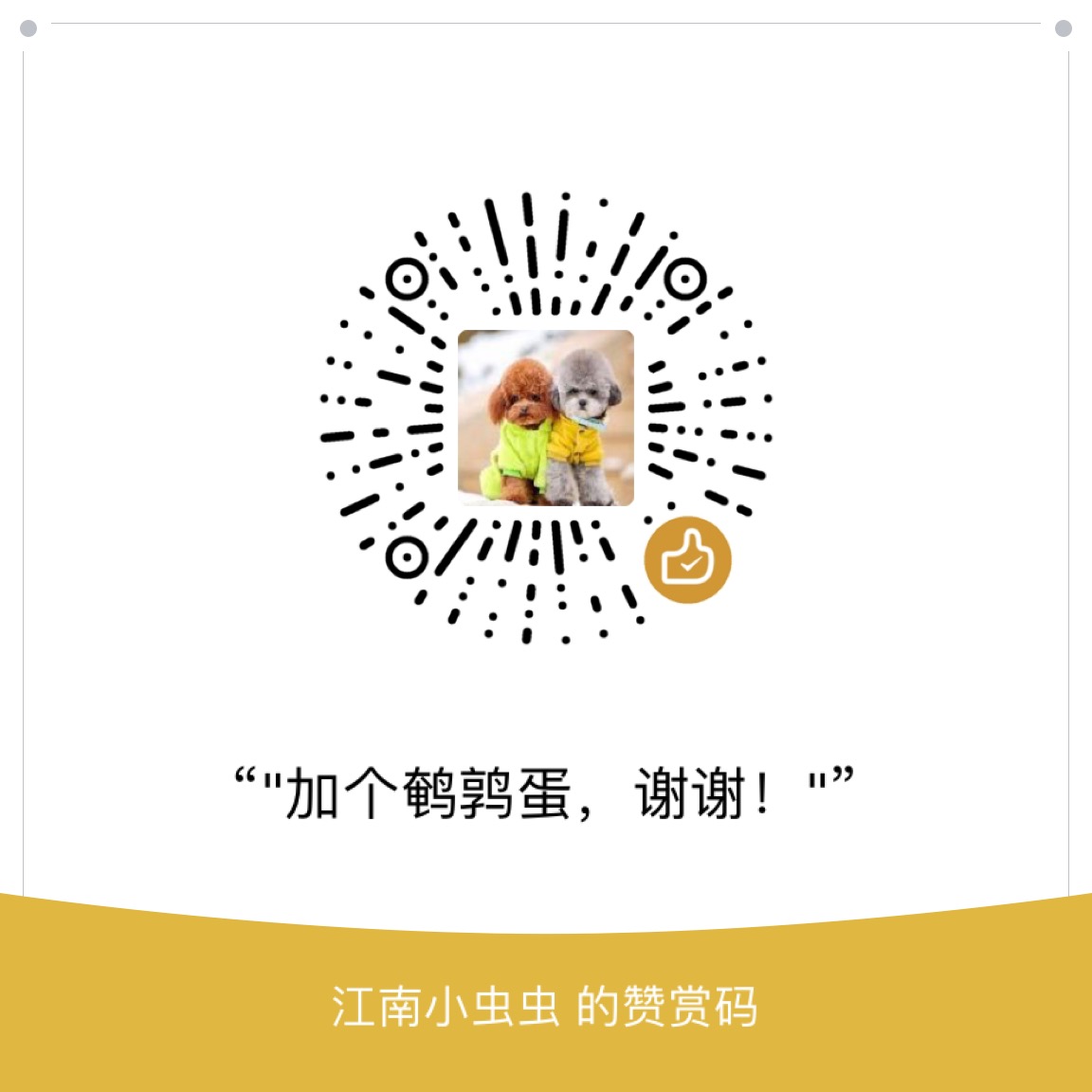mac
mac参考: https://stackoverflow.com/questions/17651017/python-post-osx-notification/41318195#41318195
法一:安装terminal-nofifier(推荐)
Ruby安装
sudo gem install terminal-notifierHomebrew安装
brew install terminal-notifier使用
import os
def notify(title, subtitle, message):
'''调用系统提醒,即所谓的系统通知,需要安装terminal-notifier'''
# 标题
title = '-title {!r}'.format(title)
# 子标题
subtitle = '-subtitle {!r}'.format(subtitle)
# 消息
message = '-message {!r}'.format(message)
# 默认提示音
sound = '-sound default'
# 自定义icon -appIcon http://vjeantet.fr/images/logo.png
os.system(
'terminal-notifier {}'.format(' '.join([message, title, subtitle, sound])))
notify(title='标题',
subtitle='子标题',
message='内容')法二:oaascript
该方法自定义图标以及添加提示音有点麻烦
- 调用通知中心弹出消息
osascript -e 'display notification "内容" with title "标题"'- 调用某应用弹出消息
osascript -e 'tell app "Mail" to display dialog "该发周报了!" with title "提示"其中Mail可以改为对应的app名称(非Launchpad上显示的名称,而是 ‘xxx.app’中’.app’前面的名称)
- 然后在python中使用如下命令便可弹出提示
import subprocess
title = "这个是标题"
content = "这个是内容"
# 执行AppleScripts命令, osascript -e 'display notification "内容" with title "标题"'
cmd = 'display notification "%s" with title "%s"' % (content, title)
subprocess.call(["osascript", "-e", cmd])法三:ntfy
安装
pip3 install ntfy使用
- 用法看官网: https://github.com/dschep/ntfy#backends
- 简单的python如下:
import os
def notification(title, message):
cmd = 'ntfy -t {0} send {1}'.format(title, message)
os.system(cmd)
notification("title", "content")法四:Foundation
from Foundation import NSUserNotification
from Foundation import NSUserNotificationCenter
from Foundation import NSUserNotificationDefaultSoundName
class Notification():
def notify(self, _title, _message, _sound=False):
self._title = _title
self._message = _message
self._sound = _sound
self.notification = NSUserNotification.alloc().init()
self.notification.setTitle_(self._title)
self.notification.setInformativeText_(self._message)
if self._sound == True:
self.notification.setSoundName_(NSUserNotificationDefaultSoundName)
center = NSUserNotificationCenter.defaultUserNotificationCenter()
center.deliverNotification_(self.notification)
N = Notification()
N.notify(_title="SOME", _message="Something", _sound=True)
windows
用到
win10toast
安装win10toast
pip3 install win10toast使用
from win10toast import ToastNotifier
toaster = ToastNotifier()
toaster.show_toast("Hello world!!","Python is good")
# 详细用法
# duration=10代表10s后消失,改为-1则留在通知中心
toaster.show_toast("hello world!!","python is good",icon_path="custom.ico",duration=10)Linux
法一:notify-send
import os
title = "这个是标题"
content = "这个是内容"
# 执行命令notify-send -i [ icon ] <title> [ message]
cmd = "sudo notify-send '%s' '%s'" % (title, content)
os.system(cmd)法二:ntfy
- 具体用法参考在刚刚mac系统处已经说明
pyqt自定义
#!/usr/bin/env python
# -*- coding: utf-8 -*-
# @Date : 2018-11-29 15:16:30
# @Author : 江南小虫虫 (fwh13612265462@gmail.com)
# @Link : http://www.fengwenhua.top
# @Version : $Id$
import sys
import time
from PyQt5 import QtCore, QtGui, QtWidgets
import base64
import traceback
class PopupBubble(QtWidgets.QDialog):
def __init__(self, title, msg, duration=2):
try:
QtWidgets.QDialog.__init__(self)
self.duration = duration
self.title_label = QtWidgets.QLabel(self.make_bold(title))
self.title_label.setWordWrap(True)
self.title_label.setAlignment(QtCore.Qt.AlignCenter)
self.msg_label = QtWidgets.QLabel(msg)
self.msg_label.setWordWrap(True)
self.icon_button = QLabelButton()
img_b64 = "iVBORw0KGgoAAAANSUhEUgAAABgAAAAYCAYAAADgdz34AAAABHNCSVQICAgIfAhkiAAAAAlwSFlzAAAITgAACE4BjDEA7AAAABl0RVh0U29mdHdhcmUAd3d3Lmlua3NjYXBlLm9yZ5vuPBoAAABJdEVYdENvcHlyaWdodABQdWJsaWMgRG9tYWluIGh0dHA6Ly9jcmVhdGl2ZWNvbW1vbnMub3JnL2xpY2Vuc2VzL3B1YmxpY2RvbWFpbi9Zw/7KAAAB2ElEQVRIibWVPW/TUBiFz7mJTBFSGgnUqmABRgpMUYi53pCK1IWxUxd2BgYk/goDAzuq+AFILEhIZUuq/ACPrYRKGSJPdHkPQx3UOK7tJOKd7Guf57nXH++lJFRVr9e70el03pLcBnAnH/4t6SzLsvdpml5U5duVdABhGDLLsj6AjSvD9wFshWHIujzrVgBcrqLb7b6U9AoASH6aTqdf62YPAK6WDiBN0wszO52dm9lpEzhQs4LhcNhzzj13zj2TtDUXJH+Z2bGZ/ZhMJulSApL03r+WtNdoluS38Xj8USWw0kcUx/F+UzgASNqL43i/7NqCwHu/A+CgKfxKHeTZagGAPsnWsvQ8028ieLIsvCq7IJD0eFV6WXZO4L3fzFvCSkVy23u/ea2A5KNV4dcx5gRm9nBdQZFRfAcP1hUUGXMC59zagiLjn2AwGNwCsPCjrFA7OWteEATBrqRG3bWqJLkgCHZn523gsrnFcdwi+YXkrGEJAMxMs+OSonNutukwF9DMWiQpSUyS5Kmku+vOvKzM7KxtZu8A3PwfAgB/2iQ/m9m9qrtIxgBuF4bPJY1qBD8b7clJkryQ9KYg/TAajb7XZRt9NVEUHUk6BHAC4ETSYRRFR02yfwEMBLRPQVtfqgAAAABJRU5ErkJggg=="
pixmap = QtGui.QPixmap()
pixmap.loadFromData(base64.b64decode(img_b64))
self.icon_button.setPixmap(pixmap)
self.icon_button.resize(20, 20)
title_layout = QtWidgets.QVBoxLayout()
title_layout.addWidget(self.title_label)
title_layout.addWidget(self.msg_label)
layout = QtWidgets.QHBoxLayout()
layout.addWidget(self.icon_button)
layout.addLayout(title_layout, 1)
self.setGeometry(0, 0, 300, 100)
self.setLayout(layout)
# self.setWindowFlags(QtCore.Qt.FramelessWindowHint | QtCore.Qt.WindowStaysOnTopHint)
self.setWindowFlags(QtCore.Qt.FramelessWindowHint)
setWinBottomRight(self)
QtCore.QTimer.singleShot(self.duration * 1000, self.close)
self.installEventFilter(self)
except:
traceback.print_exc()
# db.insert_error_log(phone="")
def eventFilter(self, source, event):
"""label_path 鼠标点击事件"""
try:
if event.type() == QtCore.QEvent.MouseButtonPress:
self.close()
return QtWidgets.QWidget.eventFilter(self, source, event)
except:
traceback.print_exc()
db.insert_error_log(phone=self.user_info["phone"])
def make_bold(self, text):
try:
return "<b>" + text + "</b>"
except:
traceback.print_exc()
db.insert_error_log(phone="")
class QLabelButton(QtWidgets.QLabel):
def __init(self, parent):
QLabel.__init__(self, parent)
def mouseReleaseEvent(self, ev):
self.emit(QtCore.SIGNAL('clicked()'))
def setWinBottomRight(app):
br = QtWidgets.QDesktopWidget().availableGeometry().bottomRight()
size = app.size()
x = br.x() - size.width()
y = br.y() - size.height()
app.move(x, y)
def popup(title, msg, duration):
app = QtWidgets.QApplication(sys.argv)
toast = PopupBubble(title, msg, duration)
toast.show()
app.exec_()
if __name__ == "__main__":
popup(title="这个是标题",
msg="这个是内容!",
duration=3)